Considering how I wanted to approach my SharePoint exploration, I had to install Microsoft Virtual Server on my machine. That way I would be able to emulate a true intranet environment, in which I would have a domain controller, and other required resources.
Another reason I had in mind was that, I could save images of these machines at different stages, and then can experiment with different configurations, saving some of my time to redo all those installation again.
I am using Microsoft Virtual Server 2005 R2 SP1, which is the latest at the moment. I have Windows XP Professional with Service Pack 3 installed on my physical machine, with a lot of RAM, and disk space. One more thing I must check, do I have installed IIS (Internet Information Services), yes I do. I have IIS 5.x with me, and it should be there, because Virtual Server presents web interface for its administration.
After downloading I started the installation, instantly getting the popup screen.
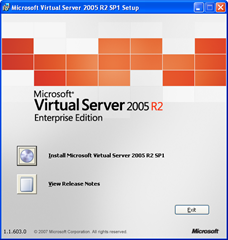 After accepting license agreement, and product key, I chose custom installation mode, to see what else I could optimize.
After accepting license agreement, and product key, I chose custom installation mode, to see what else I could optimize.
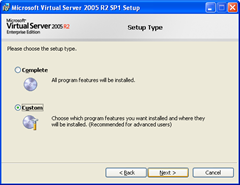 There was not much to customize, we must have Virtual Server Service, as this is the sole machine, so I must install other items too, like Virtual Machine Remote Control Client, VHD Mount, and Virtual Server Web Application.
There was not much to customize, we must have Virtual Server Service, as this is the sole machine, so I must install other items too, like Virtual Machine Remote Control Client, VHD Mount, and Virtual Server Web Application.
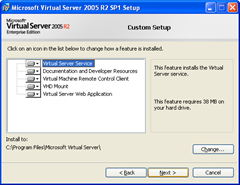 My host machine have Windows XP, and IIS installed on it does not provide option for hosting multiple websites, so Virtual Server Web Application would be installed as virtual directory.
My host machine have Windows XP, and IIS installed on it does not provide option for hosting multiple websites, so Virtual Server Web Application would be installed as virtual directory.
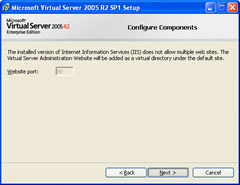 If you want to share it within your intranet, you can enable Virtual Server exception in Windows Firewall. After finalizing these settings, setup is ready to install application and services.
If you want to share it within your intranet, you can enable Virtual Server exception in Windows Firewall. After finalizing these settings, setup is ready to install application and services.
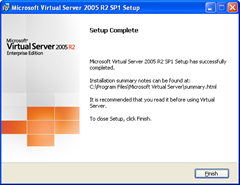 When you click on finish, a new browser window will open, displaying installation summary. It will show the installation path, and administration website link.
When you click on finish, a new browser window will open, displaying installation summary. It will show the installation path, and administration website link.
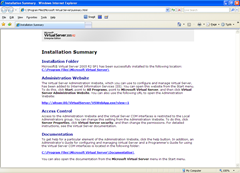 Now you are ready to roll, and explore it further.
Now you are ready to roll, and explore it further.
You can download Microsoft Virtual Server from here.
